About the Document and File Repository and Instructions on Usage
This powerful component allows authors, clubs, and groups to upload large quantities of documents for planning and advocacy purposes directly in the front end of the Backcountry BC. It also allows Authors to easily insert any uploaded document into their articles. By default, uploaded documents can be viewed by the public and can be downloaded by any logged in Registered User. The Respository also contains powerful privacy controls which allow for specific documents or document categories to be accessible only by certain users and user groups if desired.
Note: We encourage all authors to make as much of the File Repository available to the public as is possible (to view and to download).
How do I Upload a Document to the File Repository? (For Authors Only)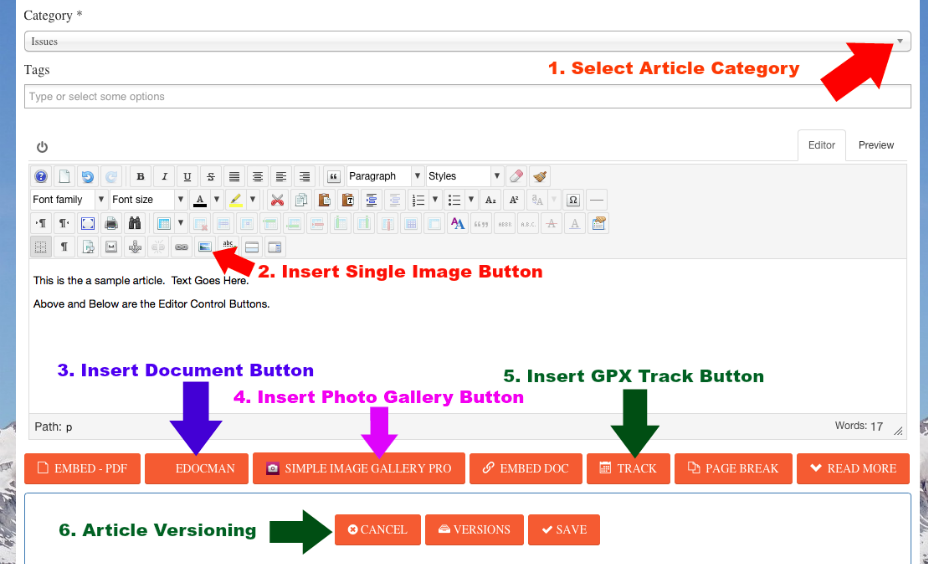
Method 1) In the File Repository, click on the "Upload Document" Menu item on the right and follow the instructions. Please be thoughtful of your choice of category, and when in doubt, choose "Non-categorized User Uploads"
Method 2) In the File Repository, navigate to the desired category where the file is to be uploaded (using the categories layout at the bottom or using the Menu on the Right). Click on the Solid Orange "Upload" Button on the right of the page. The category will be automatically set to your current location.
Method 3) While creating or editing a new article, click on the "EDOCMAN" button at the bottom of the editor (See Screenshot Above). There is the ability to upload a document into any category here.
What if there isn't a category relvant for my document?
Method 1) *NEW JANUARY 2021* Authors now have a "Add Sub Category" Button that appears beside the "Upload" button in every category.
Method 2) Upload your document to the "Non-categorized User Uploads" category and let the Web Team figure it out where it should go. This is the lazy method. No longer necessary with the addition of the new "Add Sub Category" Button feature as of January 2021.
How do I add a document in the File Repository to my Article?
While creating or editing a new article, click on the "EDOCMAN" button at the bottom of the editor (See Screenshot Above). This feature allows you to easily add any document(s) from the File Repository into your article. The "EDOCMAN" button also features an upload document function as well. Multiple documents can be added into a single article if desired.
How do I create a private document category for myself or my group?
Backcountry Access BC Web Admin can easily configure the access settings for any category or file within the File Repository to restrict access to certain users or groups on the site. Contact us through our Contact page and let us know what your needs are.
Part IV - Instructions for Authors
Click Next Below for a Tutorial

